We can use the Azure SQL Geo-Replication feature as DB disaster recovery plan. We make a copy any DB in another Azure Region.
1. For activating DB Geo-Replication,
go to SQL databases in Ibiza
Portal.
2. Select the DB > All Settings >
Geo-Replication
3. Choose the Target Region where the
DB will be replicated (the best option is to select the recommended one)
4. Create a new DB server filling the
name of the server, the admin and the password. Select to create V12 server,
and check the option to allow Azure services to access server, and press OK.
5. After the creation of the new
server, in the “Create secondary” slide appears the new created server. In the
lower left corner, press CREATE.
6. In the Geo-Replication slide appears
the new Secondary server initializing.
7. When the process is finished, the
status of the new replication DB appears as Non-Readable.
8. Now there are two DB with the same
name in two different servers, each one in one Location.
9. In the configuration of both DB,
appears the corresponding Geo-Replication role.
10. To verify the status of the copy
between both DB, use the command Get-AzureSqlDatabaseCopy
11. Now that we have configured the Geo-Replication, in disaster case we can activate the replicated DB following the instructions in this post Azure SQL Geo-Replication Change Role Procedure








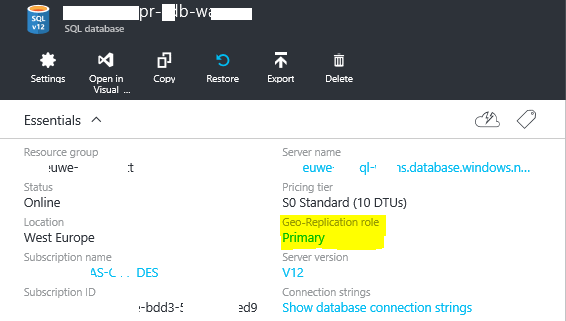


No hay comentarios:
Publicar un comentario