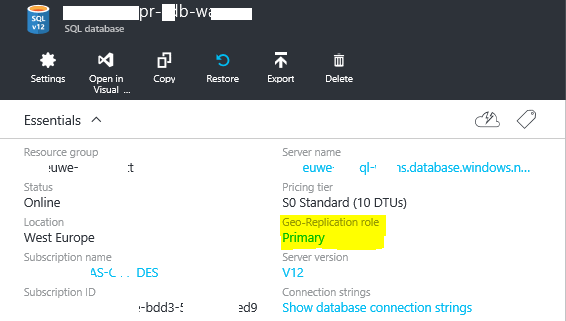1. For activating the Secondary DB of
the Geo-Replication, go to SQL databases in Ibiza Portal.
2. Open the Primary DB and go to
Geo-Replication
3. On the Secondary DB, clic the 3
points on the right and select Stop Now
4. One message appears indicating that the replication will stop and the
Secondary DB will be converted in a stand-alone DB, press YES
5. Using the command
Get-AzureSqlDatabaseCopy we can verify the non-replicated status of the DB, it
must not return any information.